Creating a New Patient Profile from the Patient Folder
To create a new patient:
- From the Workbench, select Patient. The Patient Search window opens.
- Enter the patient's last name in the Last Name field.
- Select Search. The matching results display. Check that the patient does not have an existing profile.
- Select New.
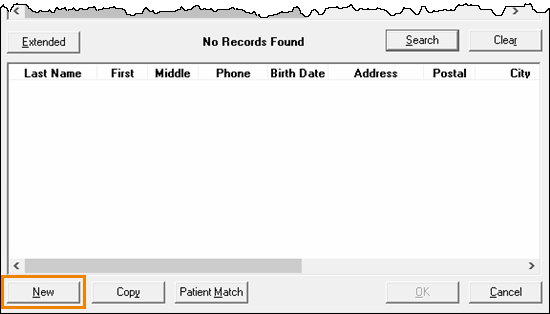 A new Patient Folder opens.
A new Patient Folder opens. - Enter the patient's information.
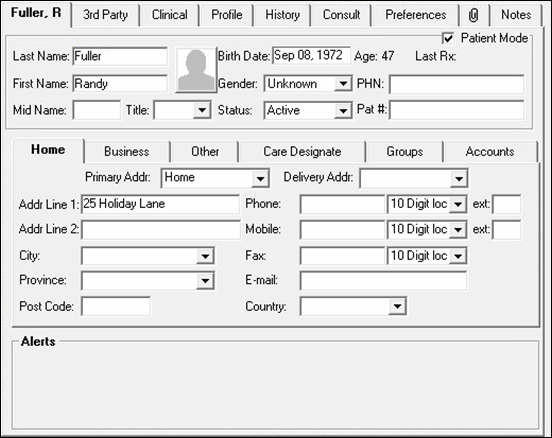
- Last Name: Patient's last name.
- First Name: Patient's first name.
- Birth Date: Patient's date of birth.
- Gender: Patient's gender.
- Status: Patient's status. By default this is set to Active for all newly created patients.
- PHN: Patient's health card number.
- Addr Line 1: Patient's address.
- City: Patient's city.
- Province: Patient's province.
- Post Code: Patient's postal code.
- Phone: Patient's phone number.
Note: Mandatory fields can be set in the Pharmacy Preferences. To learn more, see Selecting Default Settings for a Patient.
-
Select Save.